Article search screen
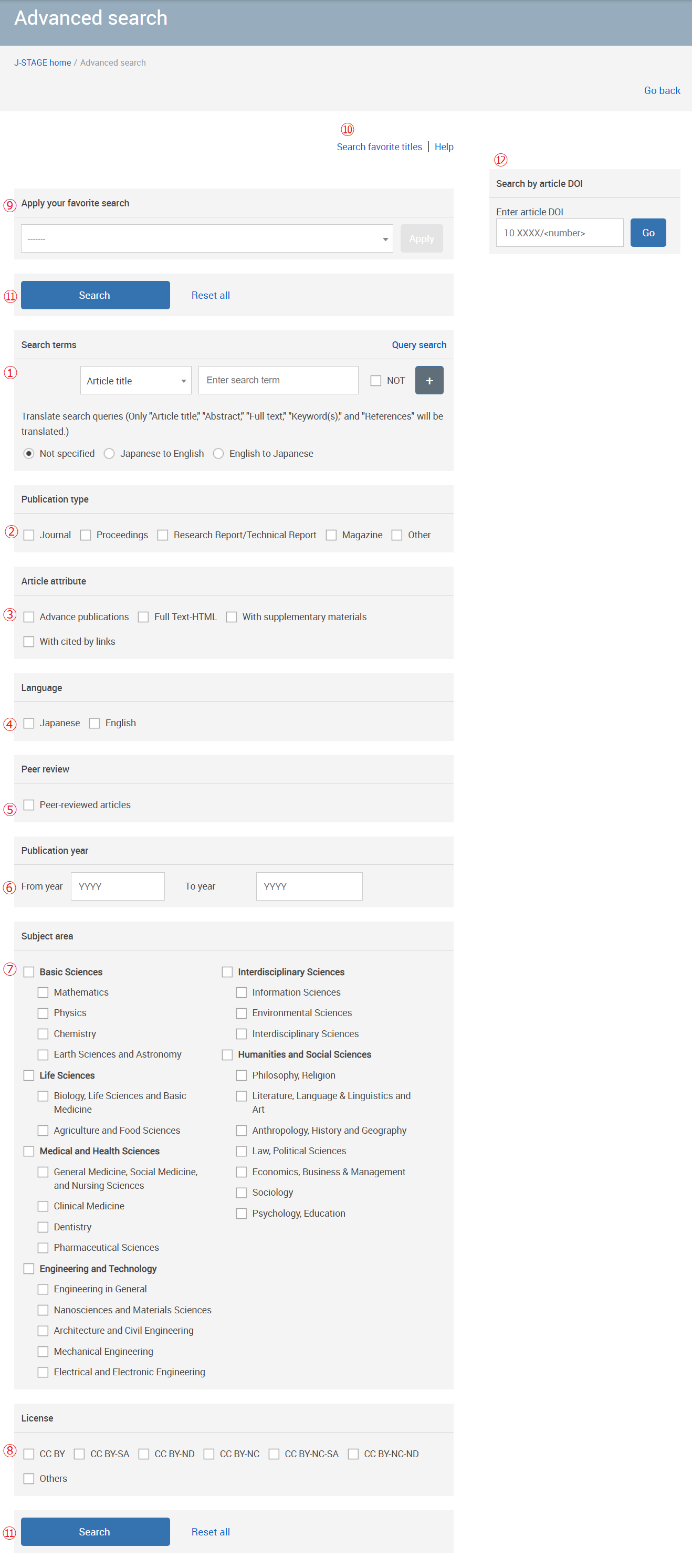
This page provides information about each section on the advanced search page. Follow these instructions to perform an advanced search. Note that to perform a search, you must specify search terms or publication years.
① Search terms
- There are two ways to specify search terms:
- Guided search enables you to select search conditions using drop-down menus and checkboxes.
- Query search enables you to enter a search query into a text box.
- For both types of search, the following conditions apply:
- ・Searches are not case-sensitive.
- ・If multiple spaces (blanks) are entered in succession, they are treated as a single space.
- ・Frequently used words, called ‘stop words’, are automatically excluded from the search terms.
The table shows the stop words that are excluded in an advanced search. - ・Phrase search: When multiple words are enclosed in double quotation marks ("), they are treated as a single phrase. However, any stop words in the phrase are excluded from the search.
- ・Order of authors’ first and last names: The order in which the first and last names of the authors appear varies depending on the publication.
How the search is performed depends on how you enter the search terms. For example:
Search with John Smith (not using phrase search) → In addition to returning articles where the author is listed as John Smith or Smith John, the search will return articles co-authored by John Carter and George Smith.
Search with "John Smith" (using phrase search) → The search will return articles with the author name John Smith, but not articles with the author name Smith John. - ・Some articles on J-STAGE have bibliographic information (e.g. title, author) in both English and Japanese. Searches are performed on both versions of this information.
Guided search
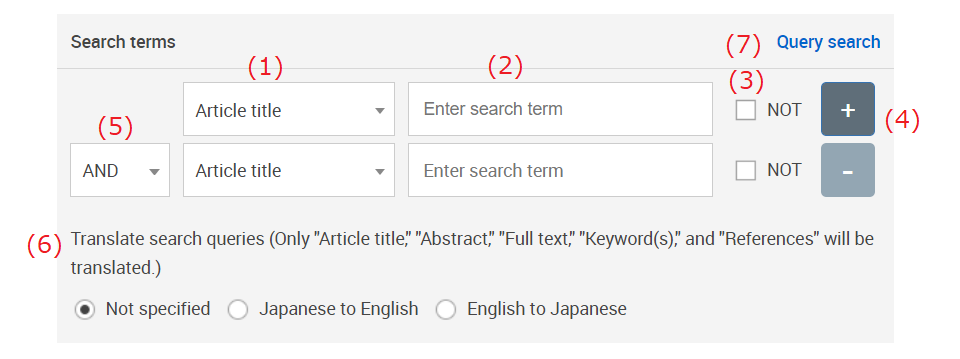
-
(1) Select a search field from the drop-down menu. The list of available fields includes:
・Publication title ・Article title ・Abstract ・Full text* ・Keyword ・ISSN ・Reference*Full text includes the article title, author names, abstract, keywords, main text, etc..
・Author name ・Author's organization ・Author's organization ID ・ORCID ・e-Rad Researcher Number ・Fund/Funder ID ・Funder name ・Grant/Award number -
(2) Enter your search terms.
If you enter multiple words separated by spaces, the search will return results that contains all of those words.
The following symbols will be replaced with spaces in the search:
+ - & | ! ( ) { } [ ] ^ ~ ? : \ ; . , @ = / # $ % ' _ < > `
- (3) Exclude search terms. Check this box to perform the search without including the search terms that have been entered in this line. For example, if you select "Article title" in (1), enter "information" as your search term in (2), and then check (3), the search will return articles that do not include “information” in their title.
- (4) Add more search terms. Click the "+" button (4) to add one more line to your search conditions.
-
(5) Select “AND” or “OR” from the drop-down menu (5).
If you select "AND", the search will return articles that satisfy the conditions of both this line and the line above it.
If you select "OR", the search will return articles that satisfy the conditions of either this line or the line above it.
If no search term is entered in (2), the line will be skipped. Search terms are interpreted from top to bottom. For example:
orangemeans ((orange OR apple) AND tree). In other words, the search will return a list of articles that contain either orange or apple, and that also contain tree.
OR apple
AND tree
Click the “-” button to remove an added line. -
(6) Translate your search query.
If you select article title, abstract, full text, keywords, or references in (1), you can opt to translate the search terms you enter in (2).
If you enter a search term in English and select "English to Japanese", the search will return articles that contain Japanese words corresponding to the entered English words. If you enter a search term in Japanese and select "Japanese to English", the search will return articles that contain English words corresponding to the entered Japanese words.
If you enter multiple words separated by spaces, each word will be translated separately. If you enclose multiple words separated by spaces with double quotation marks, the enclosed words will be translated as a single phrase. For example:When you select “English to Japanese” (6):If a word has multiple meanings, all possible translations of that word in the J-STAGE translation dictionary will be used as search terms. Words that are not in the J-STAGE translation dictionary will be excluded from the search.
Search with high school (not using phrase search) → The words “high” and “school” will be translated separately.
Search with “high school” (using phrase search) → Articles containing the Japanese word corresponding to high school (e.g. “高校”, “高等学校”) will be retrieved.
Search with 学校 (Japanese word) → The search will not return any results, because your search term is not in English. - (7) Switch to query search.
Query search
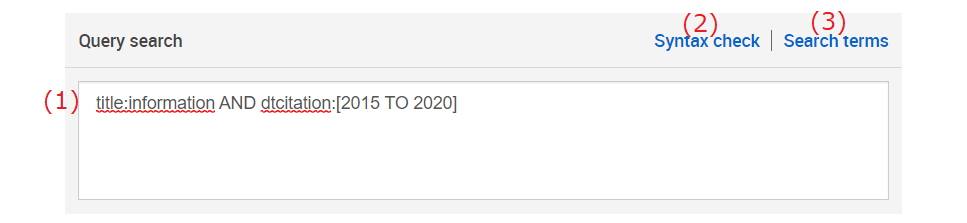
-
(1) Enter your search terms, using the format “field:value”.
The following table shows the fields that can be used.
If you omit the field and enter only a search term, the search will be performed on all fields.
- * Search algorithm
-
・Partial match: Alphanumeric characters and Japanese characters (kanji and kana) can be entered for search terms.
The following characters will be recognized as search condition symbols. (See search options for more details.)
However, if you use them in a phrase search, they will be replaced with spaces.
+ - & | ! ( ) { } [ ] ^ ~ ? : \ " *
- ・Exact match: You must enter values as they appear in the Format column. Do not include any other characters.
-
・The following characters are not allowed in either a partial or an exact match.
If you enter any of these characters, they will be replaced with spaces before the search is performed.
; . , @ = / # $ % ' _ < > `
- ・To use AND, OR, and NOT (either uppercase or lowercase) as search terms rather than Boolean operators, enter \ in front of the term (\AND, \OR, \NOT) or enclose the term in double quotation marks ("AND", "OR", "NOT", “and”, “or”, “not”).
- ** Full text: Like in the guided search, "Full text" includes article title, author name, abstract, keywords, and the main body of the article.
- (2) Check your syntax. Select this option to check your search query (1) for syntax errors.
- (3) Switch to Guided search.
Search options
The following options are available in a query search.
-
1) Boolean operator search
- ・AND (&&): Insert AND or && between terms to search for articles that contain both terms.
- ・OR (||): Insert OR or || between terms to search for articles that contain at least one of the terms.
- ・NOT (!): Insert NOT or ! just before a term to search for articles that do not contain the term.
- ・+: Insert + just before a term to search for articles containing the term.
- ・-: Insert - just before a term to search for articles that do not contain the term.
- ・Parentheses: Boolean operators are handled in the following order: NOT, AND, OR.
Use parentheses () to enclose the operation that you want to be performed first. For example:
orange OR apple AND tree → The AND operation is performed before the OR operation. The search will return results that include orange or that include apple and tree. (orange OR apple) AND tree → The OR operation is performed before the AND operation. The search will return results that include tree and either orange or apple.
-
2) Wildcard search
- ・?: Use ? to represent an arbitrary single character. For example:
te?t → The search will return results including test, tent, text, etc.
- ・*: Use * to represent zero or more characters. For example:
tes* → The search will return results including test, testing, tester, etc.Note that using only * as a search term will not produce any search results.
- ・?: Use ? to represent an arbitrary single character. For example:
-
3) Fuzzy search
Enter "~n" (where n is a number between 0 and 2) at the end of a search term to search for articles that include words differing from the search term by up to n characters. If no number is specified after ~, an n of 2 will be used. For example:roam~2 → The search will return results including any words that differ from roam by 0, 1, or 2 letters, e.g. roam, roams, room, foams -
4) Neighborhood search
Enclose two search terms in double quotation marks and add "~n" (where n is a number) to the end to search for articles that include the two search terms separated by n or fewer words. For example:"explore journals"~2 → The search will return results that include phrases with 2 or fewer words between “explore” and “journals”, e.g. “explore Japan’s academic journals” -
5) Weighted search
Enter "^n" (where n is a number) at the end of a search term to weight it. When the search results are sorted by "relevance", the weighted search terms will be prioritized and displayed at the top of the search results. The higher the number, the higher the priority. For example:fulltext:orange AND fulltext:apple^2 AND fulltext:peach^3 → The search will return articles that contain all of the words orange, apple, and peach in the full text, but articles that contain more apple than orange and more peach than apple are given higher priority in the search results. -
6) Range search
Search for numbers and dates within a range of values by using the "TO" operator.
[]: Include the specified value.
{}: Do not include the specified value.For example: [1 TO 100] → Search for a value between 1 and 100 (including 1 and 100).You can also search for values within a range by using * instead of a number. For example:
{1 TO 100} → Search for a value larger than 1 and smaller than 100 (not including 1 or 100).
[2020-04-01 TO 2021-04-01} → Search for a date on or after April 1, 2020 and before April 1, 2021.[100 TO *] → Search for a value that is 100 or greater.If TO is used with search terms other than numbers or dates, the search will return results that satisfy the query alphabetically rather than numerically.
[* TO 100] → Search for a value that is 100 or smaller. -
7) Search for special characters
-
・To search for Greek letters, enter the English name of the letter. For example, enter “alpha” to search for "
 ".
".
- ・To search for a word with superscript or subscript characters, enter the word followed by the superscript or subscript characters separated by spaces, and enclose the entire search term in double quotation marks. For example, to search for the chemical formula of water, enter "H<space>2<space>O". If you enter H<space>2<space>O without double quotation marks, the search will return any result that contains the characters H, 2, and O in any order.
-
・To search for Greek letters, enter the English name of the letter. For example, enter “alpha” to search for "
② Publication type
Narrow down your search by selecting your preferred publication type(s).
③ Article attribute
Narrow down your search using specific attributes.
- ・Advance publications: Search for articles in early release versions with no fixed volume, issue, or page.
- ・Full-text HTML: Search for articles whose body text can be viewed in HTML format.
- ・With supplementary materials: Search for articles that have supplementary materials.
- ・With cited-by links: Search for articles that have been cited by other literature (including literature published on platforms other than J-STAGE).
④ Language
Limit your search to articles whose main text is in Japanese or English (or both). You can also use "articlelang" in a query search to limit the search to articles written in languages other than Japanese or English.
⑤ Peer review
Search only peer-reviewed articles by checking the "Peer-reviewed articles" box.
⑥ Publication year
Limit your search to articles published within a specific date range. Specify the start and/or end year of the range using four digits. You can also use "dtcitation" in a query search.
⑦ Subject area
Select a field to narrow down your search. If nothing is selected, the search will be performed on all fields.
⑧ License
Narrow down your search by Creative Commons (CC) license type. If nothing is selected, the search will be performed on all articles regardless of whether or not they have a CC license.
⑨ Apply your favorite search (requires My J-STAGE sign-in)
If you have previously saved a favorite search, you can select it here. Refer to My J-STAGE Help for details. You will need to sign in to My J-STAGE to use this function.
⑩ Search favorite titles (requires My J-STAGE sign-in)
Clicking on this button will take you to the "Search in your favorite titles" page.
This page shows the same sections ① to ⑨ as the advanced search page, plus one more section.

- (1) Select “Only favorite titles” to search only the titles you have registered as your favorites.
- (2) Select “Include predecessor and successor” to search the titles you have registered as your favorites and their predecessors and successors.
- (3) Select “Include titles from the same publisher” to search your favorite titles and other titles published by the same publishers.
- (4) Depending on which option you select, clicking “View selected publications” will display different information.
- Clicking with (1) selected will display the titles you have registered as your favorites.
- Clicking with (2) selected will display the titles you have registered as your favorites and their predecessors and successors.
- Clicking with (3) selected will display the titles you have registered as your favorites and other titles published by the same publishers.
*You will need to sign in to My J-STAGE to use this function.
⑪ Search button
Click this button to perform a search using the conditions specified in ① through ⑩.
⑫ Search by article DOI
Articles on J-STAGE are assigned a digital object identifier, or DOI. To search for articles by DOI, enter the DOI in this field and clicking the "Go" button. When you search by DOI, any conditions specified in ① through ⑩ will be ignored.
Search results screen
Display order
The search results are presented in order of "Relevance" by default. You can change the order in which results are displayed by selecting from the following options.
- ・Relevance: The search results are displayed in order of rank, based on a combination of the weighting of words registered in the J-STAGE search dictionary and their frequency of occurrence.
- ・Published newest/oldest: The search results are displayed in order of the date of publication, from newest to oldest.
- ・Released newest/oldest: The search results are displayed in order of the date of release on J-STAGE, from newest to oldest. For articles that were published in book form or on other websites before they were released on J-STAGE, the publication date and the date released on J-STAGE may not match.
- ・A to Z: The search results are displayed in alphabetical order of the titles containing the articles.
Highlighting
In the search results, words that match the search terms will be highlighted, except in the subtitle, date of publication, and DOI.