-
1. Register for My J-STAGE
-
To register for My J-STAGE, click the "Sign in to My J-STAGE" button on the J-STAGE homepage or "Sign in" in the header. Click "Register now" at the bottom of the sign-in page.
After agreeing to the J-STAGE terms and conditions (for individuals), enter the following information:
・your preferred My J-STAGE ID (it should be 6–16 characters and can include alphanumeric characters and symbols (+,-,=,_))
・your email address
・your secret question and answer (used for password recovery)
・the capture image (type the characters displayed on the registration page)
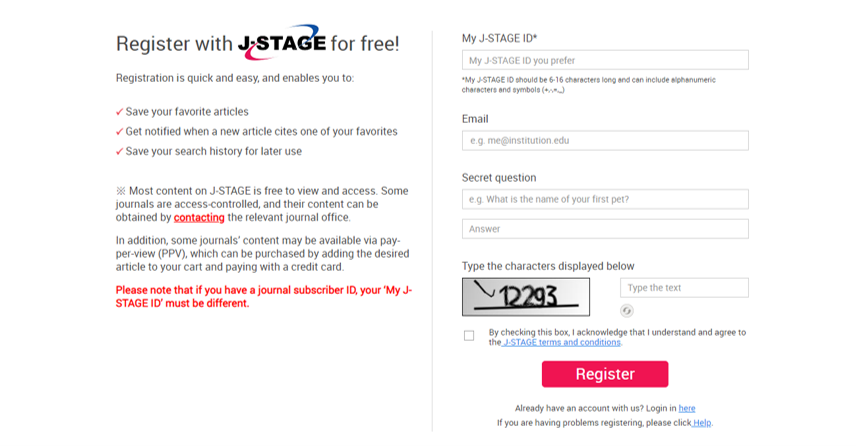
My J-STAGE registration page
When you click "Register", you will receive an email from J-STAGE with your temporary registration details. Please click the URL in the email within 24 hours to set a password and finalize your registration.
-
2. Sign in to My J-STAGE
-
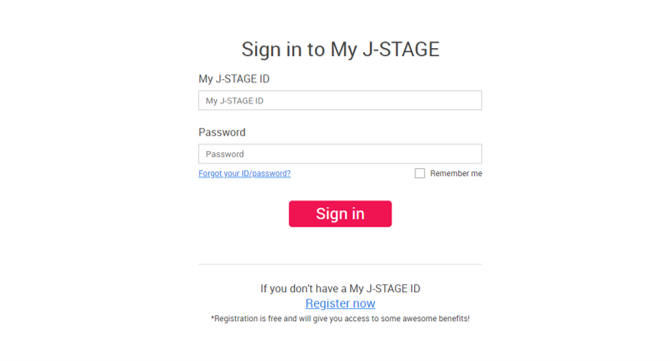
Sign-in page
Sign in
To sign in to My J-STAGE, click the "Sign in to My J-STAGE" button. Enter your My J-STAGE ID and password and click on "Sign in" . If you sign in successfully, you will see your My J-STAGE ID in the header at the top of the page.
Forgot My J-STAGE ID or password?
If you forget your My J-STAGE ID or password, click "Forgot your ID/password?" on the sign-in page (Figure 2). Enter the email address that you used to register in My J-STAGE, and click "Next". You will see the secret question that you set at the time of registration. When you enter your answer and click the "Send Password" button, you will receive an email with your password.
Sign out
To sign out of My J-STAGE and return to the J-STAGE homepage, click "Sign out" in the header.
-
3. Access My J-STAGE features
-
To access the My J-STAGE features, click on your My J-STAGE ID in the header.
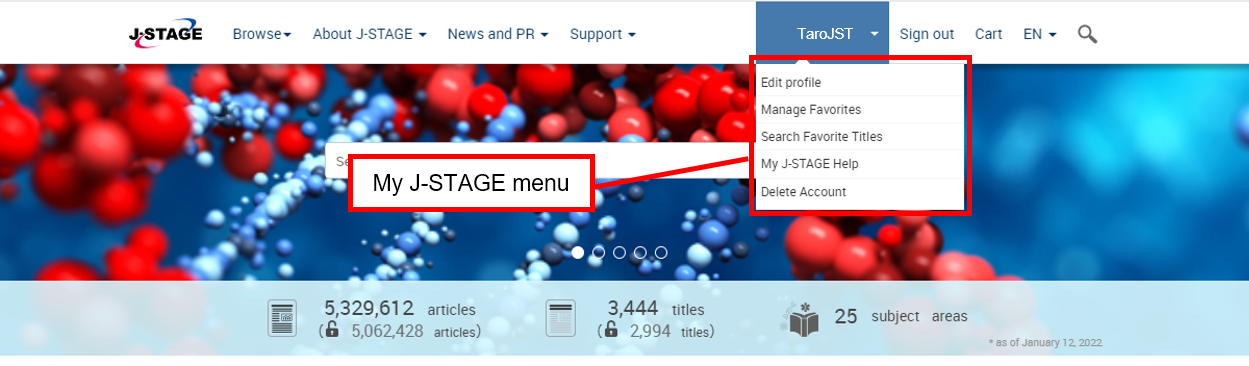
My J-STAGE menu
Edit profile
Change your email address, set a new password, or modify the settings for your email notifications.
Manage favorites
Add or delete your favorite articles, titles, search queries and alerts.
Search favorite titles
Search for articles in your favorite titles. (See section 4 on this page for more information.)
My J-STAGE help
Access this help page.
Delete Account
Permanently remove your My J-STAGE account.
-
4. Manage your Favorites
-
Favorite articles
(1) Add favorite articles
To add an article to your list of favorite articles, click "Add to favorites" from the "Favorites & Alerts" options in the right column of the article page.
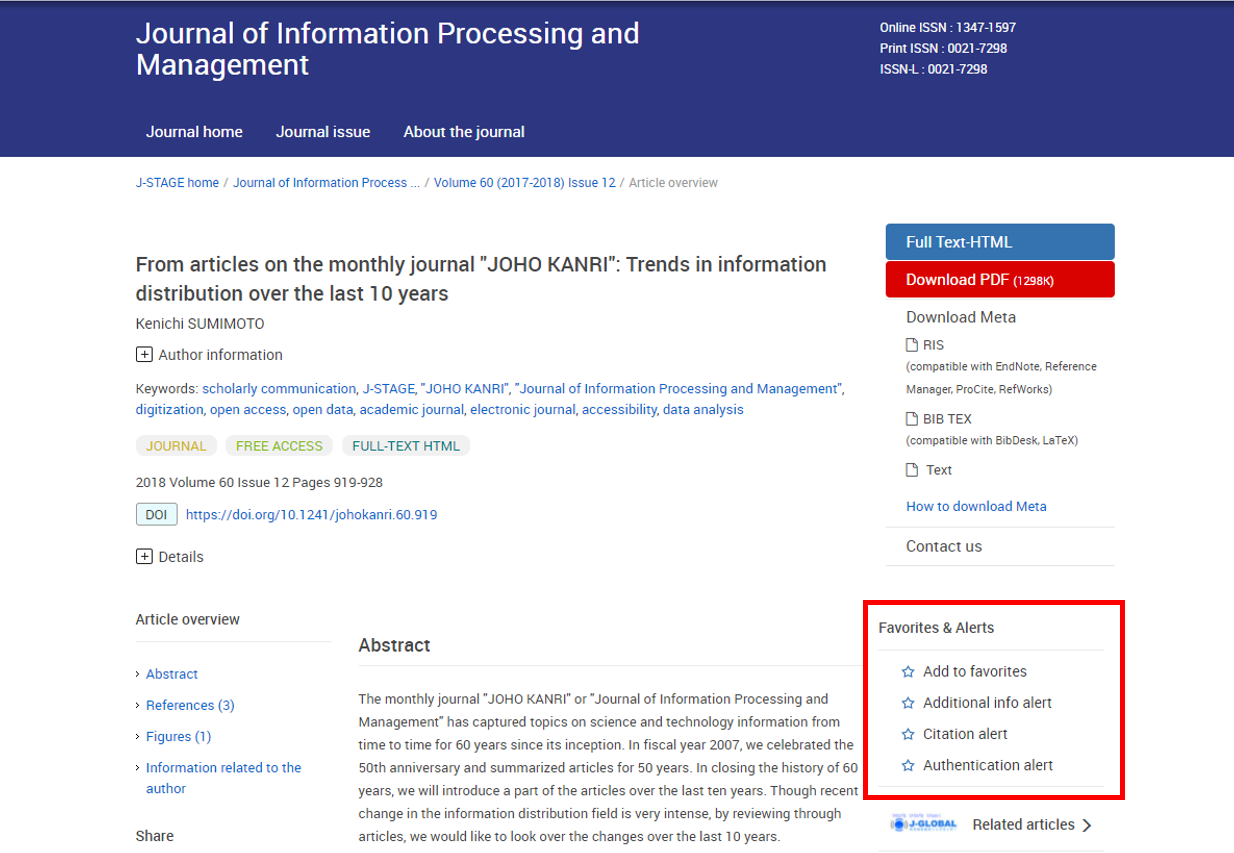
"Favorites & Alerts" options on an article page
(2) Set/cancel alerts related to your favorite articles
There are two ways to manage alerts:
・Click the alert you’d like to receive in the "Favorites & Alerts" options in the right column of the article page . Note that alerts cannot be canceled on this page.
・From the "Favorite articles" tab on the "Manage Favorites" page, select the alerts you would like to receive, de-select any alerts you would like to cancel, and then click the "Update" button.

"Manage your favorites" page
(3) Delete the article from your Favorite articles
From the "Favorite articles" tab on the "Manage Favorites" page, select "Delete" for any article that you would like to remove from your list of favorites, and then click the "Update" button.
Favorite titles
(1) Add favorite titles
To add a title to your list of favorites, click "Add to favorites" from the "Favorites & Alerts" options on the journal’s homepage.
(2) Set/cancel alerts related to titles
There are two ways to manage alerts:
・Click the alert you’d like to receive in the "Favorites & Alerts" options on the journal’s homepage. Note that alerts cannot be canceled on this page.
・From the "Favorite titles" tab on the "Manage Favorites" page, select the alerts you’d like to receive, de-select the alerts you would like to cancel, and then click the "Update" button.
(3) Delete a title from your favorite titles
From the "Favorite titles" tab on the "Manage Favorites" page, select "Delete" for any title that you would like to remove from your list of favorites, and then click the "Update" button.
Favorite search profiles
(1) Add a favorite search
Specify your search criteria on the “Search articles” page, and perform the search. On the search results page, click "Add to favorite search profiles" to save the search as a favorite.

"Advanced search" results page
(2) Delete a search from your favorites
From the "Favorite search" tab on the "Manage Favorites" page, click the trash can icon at the bottom right of any search that you’d like to delete from your list of favorites.
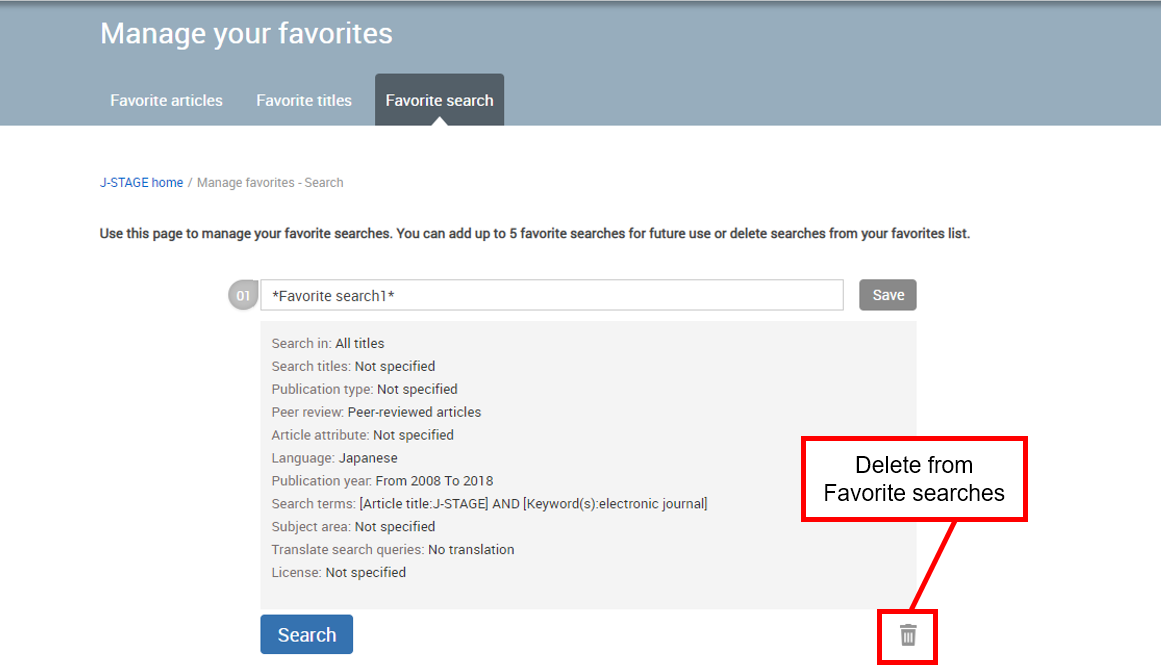
"Favorite search" page
