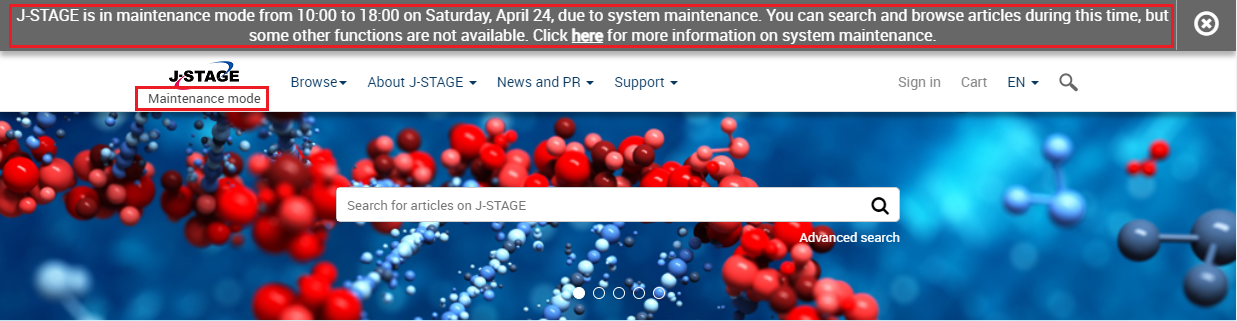You can search and browse J-STAGE content in several ways. Follow the instructions on this
page, and refer to the FAQs for more information.
1. Search titles
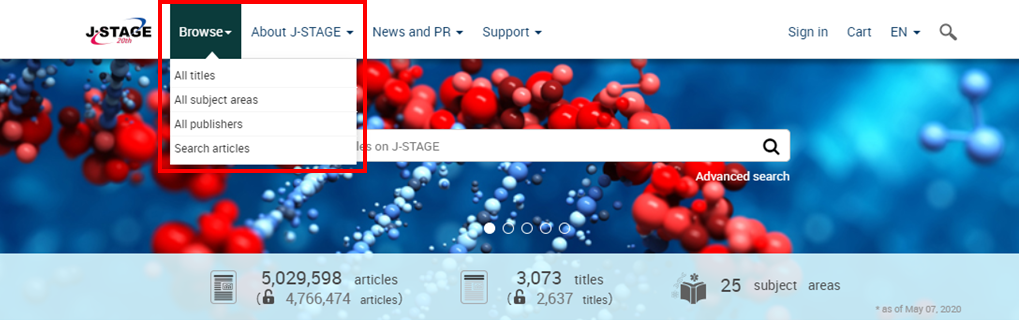
To search by publication title, select the "Browse" tab in the header. Choosing any menu item will load the corresponding webpage. Titles can be searched in three ways:
-
・All titles: Enter the title name or select the button corresponding to the first letter of the title. You can refine your search results using the search filters on the left of the page.
-
・All subject areas: Select from the subject areas and publication types.
-
・All publishers: Enter the name of the title’s publisher or click the button corresponding to the first letter of the publisher’s name.
2. Search articles
To search articles, select "Search articles" under the "Browse" tab in the header. This will take you to the “Advanced search” page, where you can use multiple filters to search articles. For more information on how to search articles, visit the Advanced search Help page.
3. Browse titles/articles
You can browse content on J-STAGE in several ways. On each title’s homepage, there are three tabs: “Journal home”, “Journal issues” and “About the journal”. Select each tab to access the relevant page.
Journal home
On the “Journal home” page, you can browse information about the journal, articles in the latest issue, and the most viewed articles. You can also browse issues from the archive.
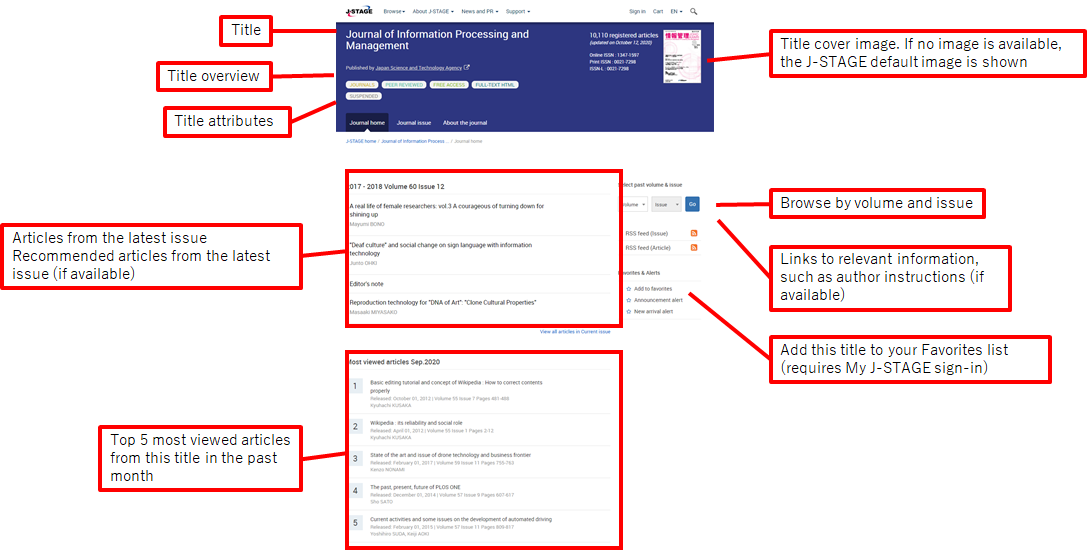
Journal issue
On the “Journal issue” page, you can browse the articles in each issue. You can also search the articles within a specific issue.
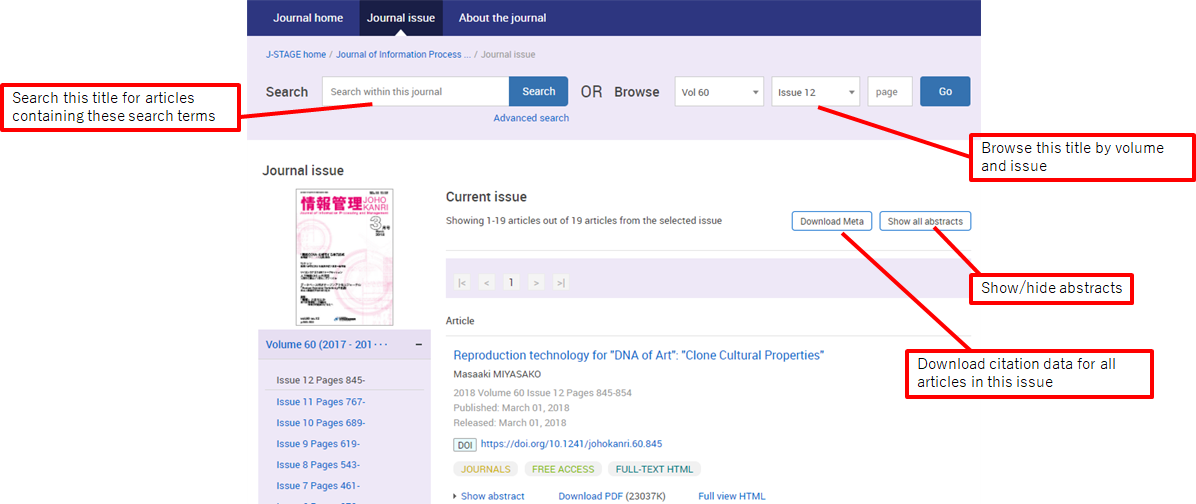
About the journal
On the “About the journal” page, you can browse information about the title. This includes its subject areas, its aims and scope, details about the publisher, and information for authors.
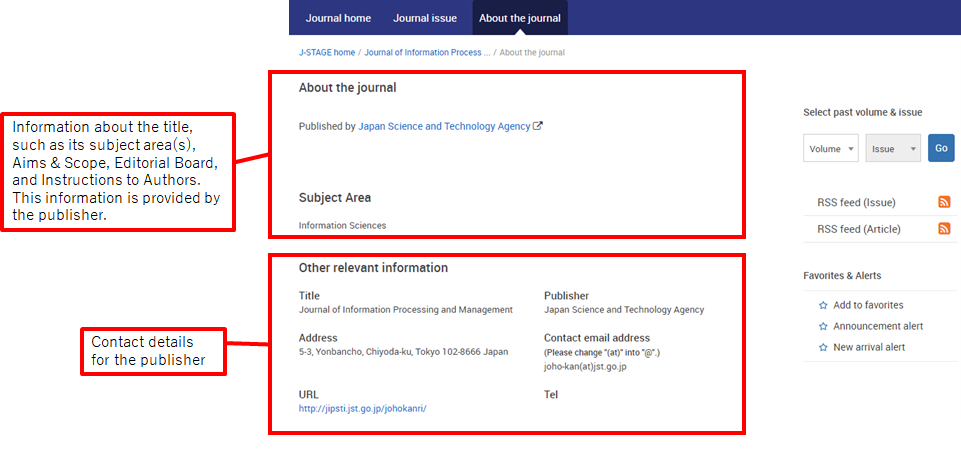
Other tabs
Some titles have additional tabs:
・Advance online publication: Articles accepted for publication but not yet published.
・Featured articles: Articles recommended by the editor.
・Special issue: Articles included in special issues.
4. Read articles
Article pages on J-STAGE display key information about each article. Here, you can view and download free access and open access articles. You can access authenticated articles using your subscription number. You can purchase access to pay-per-view articles.
Article pages include links to help you cite and share articles. You can view related articles through J-GLOBAL. You find the references cited by the article, as well as literature that has cited the article. This functionality is enabled by J-STAGE networks worldwide.

Authenticated articles
Authenticated articles can only be accessed by users who are authorized by the title’s publisher, such as individual or institutional subscribers. When you click "Download PDF" on an authenticated article page, you will see an authentication page ("Sign in with Subscription Number"). Enter your subscription number and password to view the PDF. Your subscription number is managed by the publisher of the title. If you have any questions about your subscription number or you would like to gain access to authenticated articles, please contact the relevant publisher directly.
Pay-per-view (PPV) articles
You can purchase access to pay-per-view (PPV) articles by clicking "Download PDF". Then click "Add to Cart" to see information about the article you would like to purchase. Click on "Proceed to Checkout", and follow the instructions on the page to complete your purchase. Payment is by credit card only.
5. My J-STAGE
My J-STAGE is a free service that gives you access to more features in J-STAGE. By registering with My J-STAGE, you can save your favorite titles, articles, and search queries. You can receive email notifications when the latest issues of your favorite titles are published.
Click here to register for My J-STAGE
For more information on My J-STAGE and how to use it, visit How to use My J-STAGE.
6. Maintenance mode
During maintenance periods, J-STAGE enters maintenance mode. When this happens, a message will appear in the header of each page. Some functions of J-STAGE are not available in maintenance mode.
Visit the maintenance information page for more details.